unicodetools
Building UnicodeJsp
- Note 2: there are some notes on updated processes for using GCP at gcp-run.md - at present, automated deployment is being worked on.
Compiling
Prerequisites
- Java
- Maven (download instructions here
- GitHub account
- UnicodeJsp source downloaded
Maven Environment setup
Setup your maven environment’s .m2/settings.xml as per
CLDR instructions. You don’t
need to actually need to download or build CLDR itself.
Building from the command line
Run mvn -am -pl UnicodeJsps package -DskipTests at the root directory of the repository to build the JSPs.
Building from Eclipse
UnicodeJsps can be imported into eclipse using the Import->existing maven project menu option.
If you already have UnicodeJsps in eclipse, it might be better to remove it from eclipse before the import.
Running
Command Line
mvn -DCLDR_DIR=/path/to/cldr -DUNICODETOOLS_REPO_DIR=/path/to/unicodetools -DUNICODETOOLS_GEN_DIR=../Generated org.eclipse.jetty:jetty-maven-plugin:run
If port 8080 is in use, another port can be specified with -Djetty.port=⟨port number⟩.
The following system properties described in Building Unicode Tools must be set in order for the JSPs to function properly: CLDR_DIR, UNICODETOOLS_REPO_DIR; this can be done with -DCLDR_DIR=⟨some path⟩ -DUNICODETOOLS_REPO_DIR=. -DUNICODETOOLS_GEN_DIR=../Generated.
You can now connect to http://127.0.0.1:8080 as suggested from the command line. Use Control-C to stop the server.
Note: this used to be
mvn jetty:runbut a more verbose command is needed at present.
Running from within Eclipse
This screenshot shows creating a org.eclipse.jetty:jetty-maven-plugin:run maven run configuration.
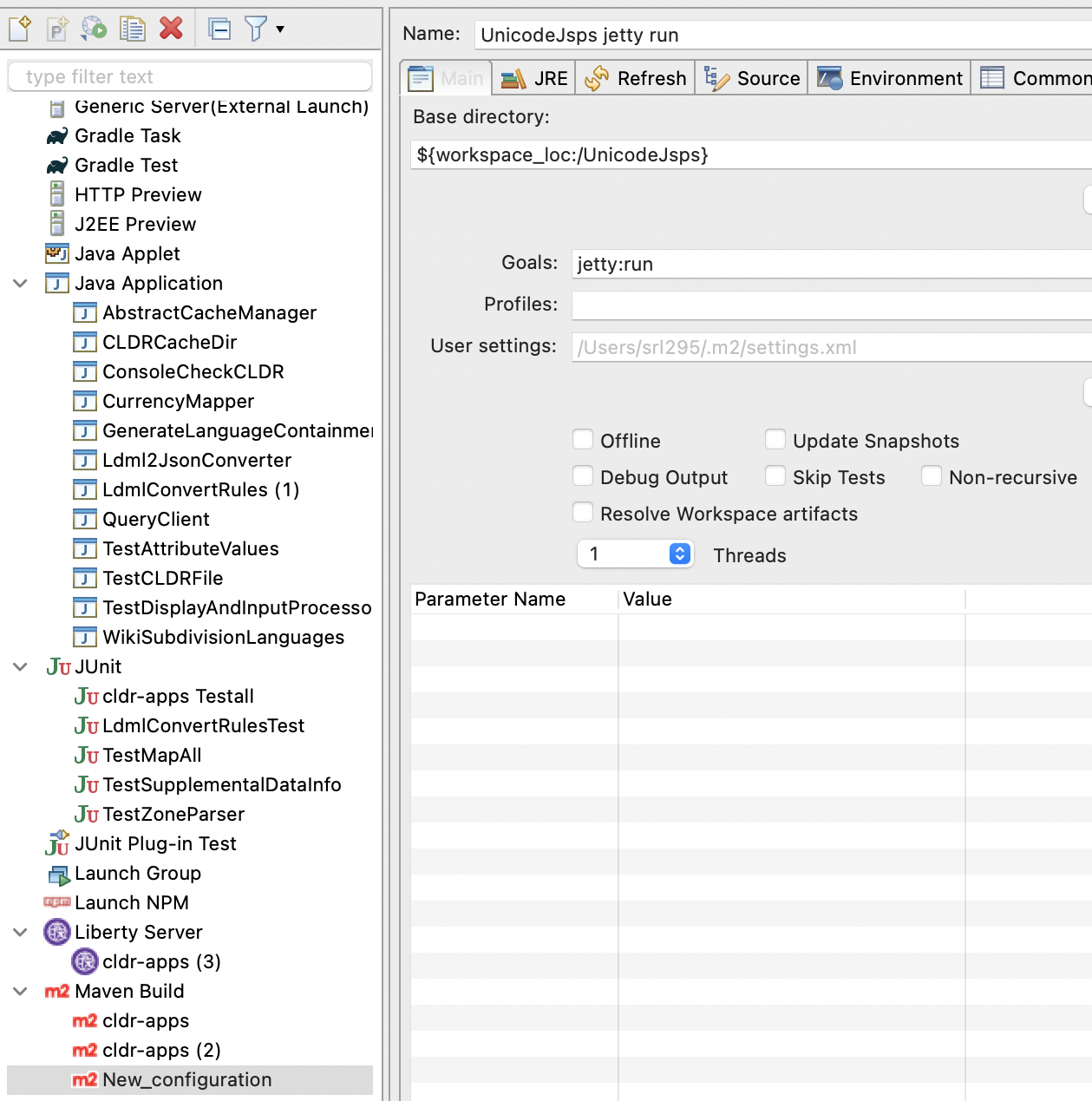
Note: Please change the Goal to
org.eclipse.jetty:jetty-maven-plugin:runinstead ofjetty:run
Debugging from within eclipse
Jetty provides instructions here for debugging within eclipse. It is unknown whether this has been attempted with the UnicodeJsps.
Upgrading the UnicodeJsps
Run org.unicode.tools.UpdateJspFiles
This will copy a number of files from the unicodetools to the Jsp directory. The items it doesn’t cover are discussed below.
Other
{$workspace}/unicodetools/data/emoji/\<VERSION\>
- <emoji-variants> :construction: TODO
Other files:
- alpha2_3.txt — mapping from 3 letter to 2 letter. No change needed.
- fixCodes.txt — dump of language/territory/region alias from CLDR. Fix to use ICU or CLDR directly instead.
Files to investigate
- annotations.txt - hieroglyphs
- Categories.txt
- Transforms?
- Deva-IPA.txt
- en-IPA.txt
- Globe.txt
- nameprep.txt
- nfm.txt — not sure what this is; investigate and use ICU instead.
- tables.txt
- temp.html
- test.htm
Adding/Updating New Properties
Go to XPropertyFactory.java to add new properties other than the ones in /props/
Using Beta Properties
In org.unicode.text.Settings, set latestVersionPhase to BETA.
Build & Test
- Run
mvn test
:construction: TODO: These need a lot of work; they mostly print out a lot of gorp that you need to scan over.
Run the server (see above)
Look at http://localhost:8080/UnicodeJsps/properties.jsp, and make sure that there aren’t any Z-Other props at the bottom (you’ll need to update via Adding New Properties if there are).
Running a Docker-based build
Download the Last Resort font.
wget https://github.com/unicode-org/last-resort-font/releases/latest/download/LastResort-Regular.ttf
mv ./LastResort-Regular.ttf ./UnicodeJsps/src/main/webapp/
compile java stuff
-
mvn -B package -am -pl UnicodeJsps -DskipTests=true -
make a copy of CLDR - lots of ways to do this.
--reference-if-able ~/src/cldris another directory on my disk which has a copy of CLDR, to save copying. The CLDR_REF calculation is to make sure you have the same CLDR version as the build.
git clone https://github.com/unicode-org/cldr.git --reference-if-able ~/src/cldr
CLDR_REF=$(mvn help:evaluate -Dexpression=cldr.version -q -DforceStdout | cut -d- -f3)
(cd cldr ; git reset --hard ${CLDR_REF})
mkdir -p UnicodeJsps/target && tar -cpz --exclude=.git -f UnicodeJsps/target/cldr-unicodetools.tgz ./cldr/ ./unicodetools/
- Regenerate the property cache files:
mvn compile exec:java '-Dexec.mainClass="org.unicode.jsp.RebuildPropertyCache"' -am -pl unicodetools "-DUNICODETOOLS_GEN_DIR=Generated" "-DUNICODETOOLS_REPO_DIR=." "-DCLDR_DIR=<somewhere>"
tar -cpz -f UnicodeJsps/target/generated.tgz ./Generated/
Now, finally build.
docker build -t unicode/unicode-jsp:latest UnicodeJsps/
… And run. Control-C to cancel it, otherwise visit http://127.0.0.1:8080
docker run --rm -p 8080:8080 unicode/unicode-jsp:latest
Commit/PR
- Commit the code to your own branch, create a PR on GitHub
- Verify that all of the checks (build steps) succeeded, for example https://github.com/unicode-org/unicodetools/pull/22/checks in particular “build JSP.”. Request reviews
- Merge PR into master when reviewed.
Make a release / Deploy
When it is time to push a new version of the JSPs and tools, it is time to make a “release”. A release is a snapshot of the entire repository, including all Unicode Tools.
- Go to the UnicodeTools repository release page at https://github.com/unicode-org/unicodetools/releases
- Draft a New ReleaseClick the button,
- Set the “Tag version” field to a release tag with the current date, such as “release-2020-09-15”
- The Target is what the tag refers to. Leave this at master to tag the current master.
- Enter a descriptive title (such as “2020-09-15 Release”
- Optionally fill in some content (see image at right). PRs and issues
will autocomplete if you want to mention a specific PR or issue.
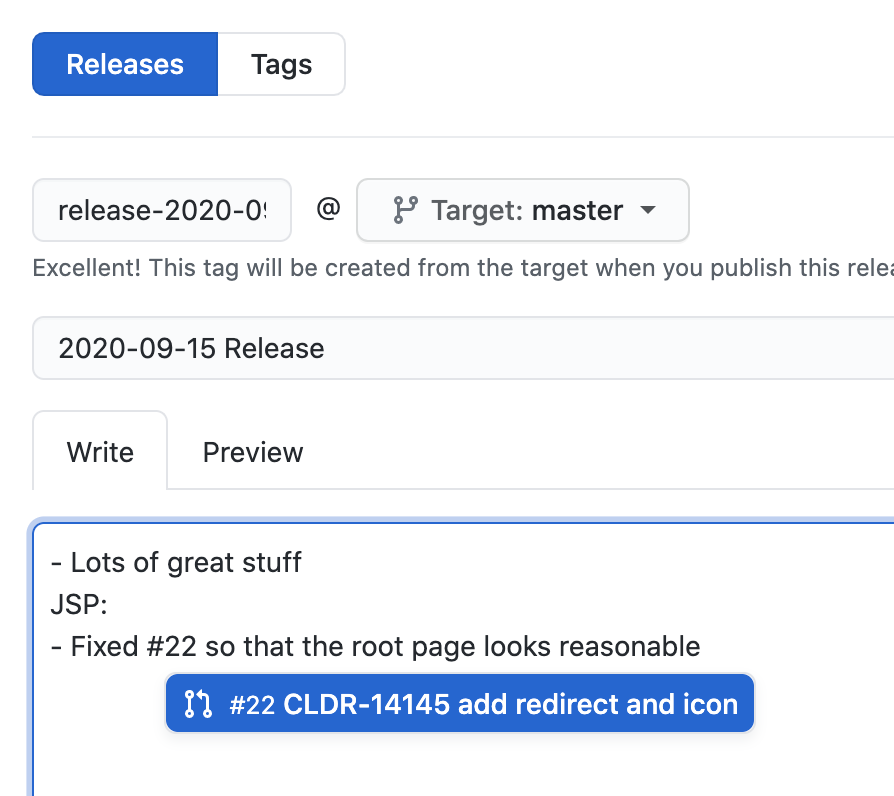
- click Publish Release (Green button at the bottom)
-
Now, go to the (A) Actions tab in GitHub, and click on the (B) “Push to GCR Github Action” workflow. (see illustration)
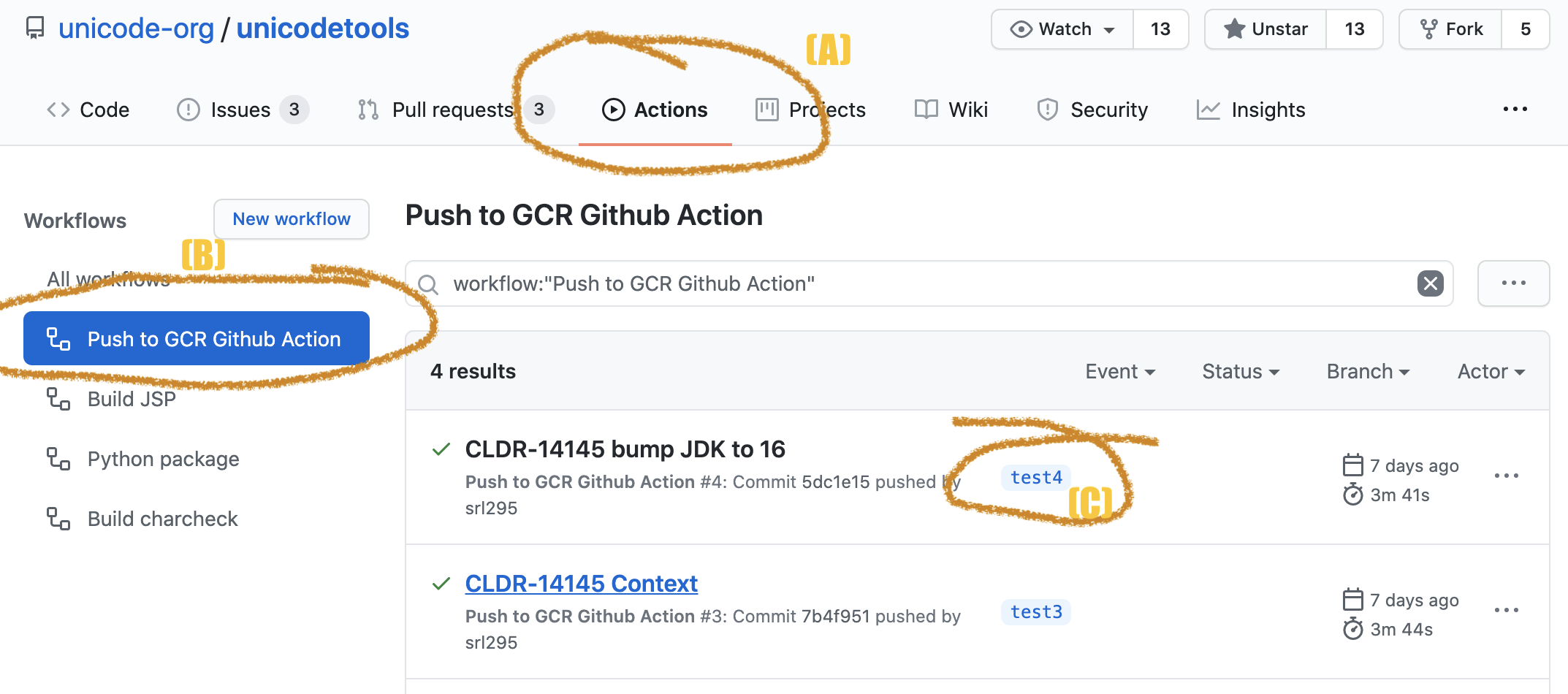
- Every tagged release creates a new run of this workflow. Look for your new tag to show up and wait for it to finish building (should only take a few minutes) and show a green checkmark. ( Example at (C) : “test3” and “test4” )
- Now, login to https://console.cloud.google.com/ with your unicode.org
account
- At the top of the page, switch the project to
goog-unicode-dev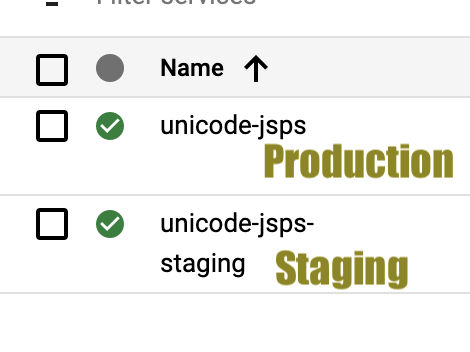
- From the left nav / hamburger menu, find “Cloud Run”. Click on the link for the service “unicode-jsps-staging”. This way you can update the staging release before going to production.
- Now, choose “Edit and Deploy a New Revision”
-
You will get a page that prompts you to choose a docker image to be deployed. See the illustration below.
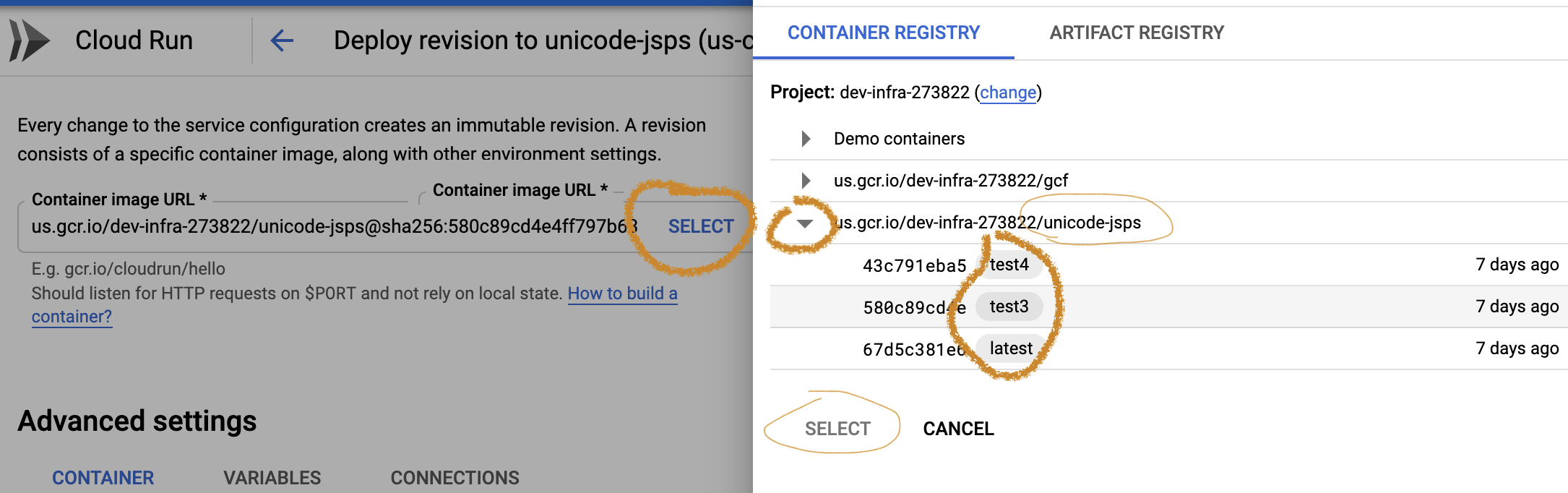
- Click Select
- expand the “us-central1-docker.pkg.dev/goog-unicode-dev/unicode-jsps” images
- You should see the release tags (test3, test4) show up as “images”.
- Choose the image that corresponds with your deployment (such as 2020-09-15-release) - the full title may not show up.
- Click Select below the image.
- Make sure “√ Serve this revision immediately” at the bottom is checked.
- Finally, click the Deploy button (way at the bottom) to schedule the deployment
- Allow 15 seconds or so to update (you will be given visual progress as the new revision takes over traffic.
- At the top of the page, switch the project to
- Check
- Test the new deployment at https://unicode-jsps-staging-o2ookmn2oq-uc.a.run.app
- To check new characters (for example): https://unicode-jsps-staging-o2ookmn2oq-uc.a.run.app/UnicodeJsps/list-unicodeset.jsp?a=\p{age=8.0}-\p{age=7.0}
- Check at the bottom for the right Unicode and ICU versions.
- Click once on each top link to do simple sanity check.
- Once that’s successful then:
- Deploy to Production
- Repeat step §4.2 above, but choose the service unicode-jsps instead of unicode-jsps-staging.
- Check
- Go to http://unicode.org/cldr/utility/ to check that that works, using the same steps as #3, that is:
- To check new characters (for example): http://unicode.org/cldr/utility/list-unicodeset.jsp?a=\p{age=8.0}-\p{age=7.0}
- Check at the bottom for the right Unicode and ICU versions.
- Click once on each top link to do simple sanity check.
- Revert?
- You can choose a back-level image tag (Step 4.4 above) in order to revert to previous versions.