Publish
Contents
- TOC {:toc}OnlineDemosHowToUpdate
Create a release branch in GitHub
Once the branch is created, only changes necessary for the target release are merged in from the trunk.
Upgrade LocaleExplorer and other demos/samples
… to the ICU project site.
Build the icu-demos module following the README’s. Update code and/or docs as needed. “Reference” platforms for icu-demos are: RedHat Linux and win32. On Linux, icu-demos is built against the “make install “‘ed ICU. So, run ICU4C’s configure with –prefix=/some/where pointing to where ICU4C should be installed, and also follow icu-demos’s README.
Install the new locale explorer and other demos/samples onto the public demo hosting site.
ICU Collation Demo
Update the ICU collation demo’s index.html with the new ICU version’s available collators.
- Do a clean build (configure, make clean, make install, make check).
- Otherwise, the data build may not pick up a new locale into the coll/res_index.txt file.
- Run icu-demos > webdemo/collation/build.sh (after modifying it for your system).
- Copy-paste the output
available-collators.txtintoindex.html.- Or, easier: Use a GUI difftool (e.g., meld) to compare the two and move the changes into index.html.
meld webdemo/collation/index.html ../available-collators.txt
- See for example the changes for ICU-11355
For details see the comments at the start of the build.sh file.
Repository Branch and Tags
⚠ Careful! The following examples contain specific version, revision and ticket numbers. Adjust them for the current release! Easiest: Paste into an editor, fix, then paste into the terminal.
Creating Maintenance Branch.
Sanity check: Update to the latest repository revision. (Main branch if you copy from main, maintenance branch if you copy from there.)
git checkout main
git pull upstream main
git log -n1
commit bcd0... (HEAD -> main, upstream/main, ...)
Ensure that your local branch is in sync with the upstream branch. Make sure you are checking the upstream remote, and not your fork!
Build & test ICU4C & ICU4J on your machine.
Create the maintenance branch from the current known good main ref.
git checkout -b maint/maint-63
git push -u upstream maint/maint-63
Tagging
Use the GitHub GUI to create both the “release” and the “tag” at the same time:
https://github.com/unicode-org/icu/releases/new
- Fill in the tag name, such as
release-63.1rcorrelease-63.1, and make the target the “maint/maint-xx” branch (such asmaint/maint-63). - Set the title to
ICU 63 RCorICU 63.1. - Fill in the description using the text from the announcement email. (You can also look at previous releases and possibly re-use some of the generic text, such as links to the API docs, etc.)
- Your screen should look like this:
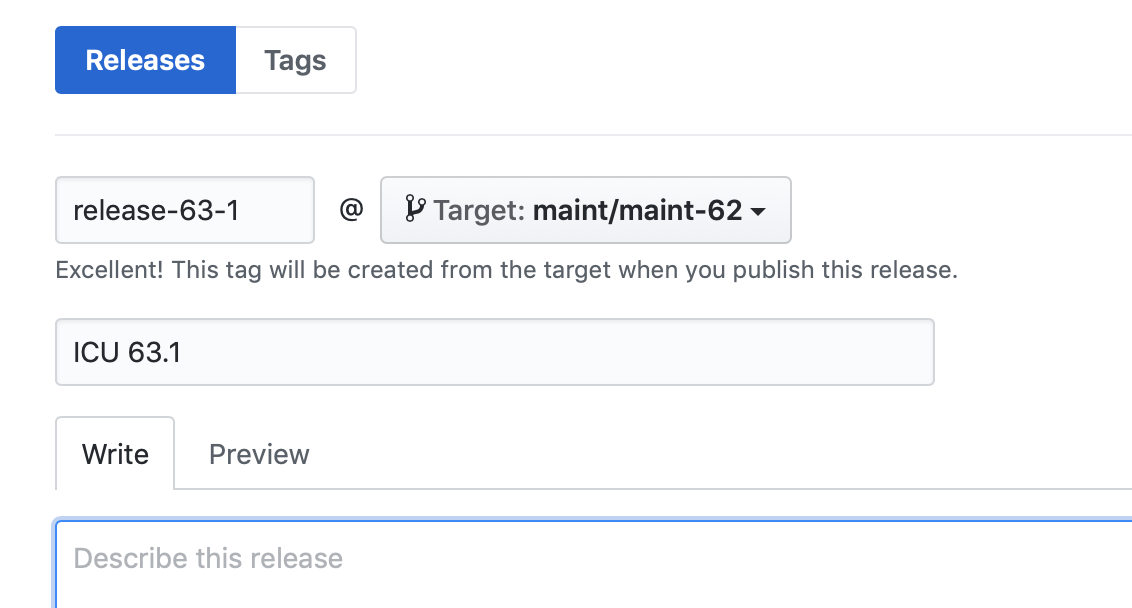
- Check the box that says “Set as a pre-release”.
- Click the “Publish Release” button to make the tag.
- Additional step only for the GA release: After completing the step above to mark the release as “pre-release”, the second step is to wait for the day of the official announcement of the release, and then to edit the Github release entry’s settings.
- The first Github release settings change should uncheck the “Set as a pre-release” checkbox, which has the effect of converting the release into a regular release.
- The next settings change should check the box that says “Set as the latest release”.
Note: The “latest” tag is no longer updated. It was agreed by the ICU-TC to be deleted around the 64.2 time-frame, as it doesn’t work well with with Git. (You need to force-push the new tag, and if somebody has already cloned the repository, they might have something different for the “latest” tag). A possible future alternative might be a sym-link folder, or HTTP redirect that points to the latest release.
Note: We no longer need to add the note about Git LFS files, as GitHub now includes them in the auto-generated .zip downloads.
Note: The release tag name convention changed with ICU 78. Prior, the convention was like release-63-rc or release-63-1. Afterwards, the convention is like release-63.1rc or release-63.1.
Maintenance release
Create the maintenance release tag from the maintenance branch, as above.
Update the “latest” tag.
ICU 58 and earlier
Tag related svn files, for icu, icu4j and (for final releases) tools file trees. We tag the tools tree so that we can reproduce the Unicode tools that were used for the Unicode data files in this release.
For a Release Candidate, just tag, don’t branch, and only tag icu & icu4j.
For the final release, branch then tag. Copy the trunk to maint/maint-4-8 and copy that to tags/release-4-8. Specify the source revision explicitly via -r so that you don’t inadvertently pick up an unexpected changeset. Make sure that the trunk at the source revision is good.
We do not tag the data & icu-demos trees. Steven Loomis writes on 2011-may-23:
My thought had been (in the CVS days) to take a ‘snapshot’ of these items. However, in SVN all you need is a date or a revision number (such as r30140).
So, probably, we don’t need to tag these two (idu-demos or data).
Tools are more important because those tools are actually used in the release.
Create ICU download page
Create the download page before the first milestone, if we have one, or before the release candidate.
Since ICU 76, new download pages are in Markdown on GitHub, at docs/download/ .
In your ICU workspace, copy the download page for the last release. Adjust the navbar data at the top: Title, and nav_order one fewer than last time.
Adjust the new page as needed: Adjust the title to “ICU 77” (with the right version number…), remove contents specific to the previous release, update all version numbers, update all links.
Put a warning at the top (before the Release Overview) like “This version has not been released yet. Use it for testing but do not use it in production!”
Another example:
## Release Candidate
**This is a release candidate. Please use it for testing, but do not use it in production.**
Compare with the one-year-ago release page and adjust for whether we have a major release, a new Unicode version, etc.
Add new contents for the upcoming release: Grab some text from the sibling Unicode and CLDR release notes, look at the proposal status doc for this release, make a pass through the api/enhancement tickets fixed in this release or under reviewing/reviewfeedback.
Look at the download pages of the last two releases for templates for things like a Migration Issues section etc.
Ask everyone on the team to add stuff & details.
Once the page has been created and merged, consider editing online on GitHub.
Release candidate download pages
On release candidate day, update the download page: Version numbers, dates, tags, links.
Also update:
- The main download page: Insert a “Release Candidate” section before the “Latest Release”.
- The main docs page: same
Release day download pages
On release day, update the download page: Version numbers, dates, tags, links.
Also update:
- The main download page
- The main docs page
- The ICU Sites page
Maintenance release
For a maintenance release, look at the ICU 60 page which includes 60.2.
Milestone on the main download page
We had the following HTML on the main download page for ICU 4.8M1 = 4.7.1:
<h3 style="background-color:rgb(102, 102, 102);color:white;margin-bottom:0pt;margin-top:12pt;padding-left:0.75em;font-size:1em;font-family:Arial,Helvetica,sans-serif">Development Milestones</h3>
<table border="0"><p style="font-size:10pt;font-family:Arial,Helvetica,sans-serif">Development milestone versions of ICU can be downloaded below. A development milestone is a stable snapshot build for next ICU major version. These binaries and source code are provided for evaluation purpose and should be not be used in production environments. New APIs or features in a milestone release might be changed or removed without notice. </p>
<tbody>
<tr>
<td style="width:105px;height:16px"> <b>Release</b></td>
<td style="width:792px;height:16px"> <b>Major Changes<br>
</b></td>
</tr>
<tr>
<td style="width:105px;height:29px"> <a href="https://sites.google.com/site/icusite/download/471">4.8M1 (4.7.1)</a><br>
</td>
<td style="width:792px;height:29px"> CLDR 1.9.1+, Parent locale override, Dictionary type trie, Alphabetic index (C), Compound text encoding (C), JDK7 Locale conversion (J)<br>
</td>
</tr>
</tbody>
</table>
</span><br>
Upload Release Source / Binaries
Download Directories are located at, for example, icu-project.org:/home/htdocs/ex/files/icu4c/4.4.2 corresponding to http://download.icu-project.org/ex/files/icu4c/4.4.2/ Look at previous releases for an example.
Java Source/Bin
Post 76.1 see Publish - Version 76.1
Follow instructions here: Building ICU4J Release Files
C source/binary:
Post 76.1 see Publish - Version 76.1
WORK IN PROGRESS
Source and Linux Binaries:
Post 76.1 see Publish - Version 76.1
Important: this step works with Unix make + docker.
First, install docker and docker-compose. Do not proceed until docker run hello-world works!
$ git clone https://github.com/unicode-org/icu-docker.git
$ cd icu-docker/src
$ git clone --branch release-64-rc --depth 1 https://github.com/unicode-org/icu.git
$ cd icu
$ git lfs install --local
$ git lfs fetch
$ git lfs checkout
$ cd ../..
$ less [README.md](https://github.com/unicode-org/icu-docker/blob/main/README.md) # Follow these instructions.
- Source and binaries are created in ./dist/.
- The names don’t match what’s needed on output so be sure to rename.
Note: If you only want to make a source tarball (.tgz/.zip), then you can run `make dist`.
- This will produce a source tarball and will include a pre-compiled .dat file under icu4c/source/data/in/.
- Note: This tarball will also omit all of the data sub-directories containing locale data.
- Note that the source is taken from the git repository itself, and not your local checkout. (Thus it will exclude any local uncommitted changes).
Windows Binary:
Post 76.1 see Publish - Version 76.1
That new flow overlaps with “Using the output from the build bots” below.
- Manual process:
- Build with MSVC x64 Release. (See the ICU readme.html file for details).
- Open a command prompt.
cd C:\icu\icu4c\ (or wherever you have ICU located). powershell Set-ExecutionPolicy -Scope Process Unrestricted .\packaging\distrelease.ps1 -arch x64This will produce the file “source\dist\icu-windows.zip”, which will need to be renamed before uploading.
- For example, the binaries for ICU4C v61.1 generated with VS2017 were named “icu4c-61_1-Win64-MSVC2017.zip”.
- Note: As of ICU 68, the pre-built binaries use MSVC2019 instead of MSVC2017.
- Using the output from the build bots:
- Navigate to the GitHub page for the commits on the
maint/maint-<version>branch.- Ex: https://github.com/unicode-org/icu/commits/maint/maint-64
- Click on the green check mark (✔) on the most recent/last commit. (It might be a red X if the builds failed, hopefully not).
- This will open up a pop-up with links to various CI builds.
- Click on one of the various links that says “Details” for any of the GHA builds and click on “Summary”.
- This will open up the GitHub overview of the build status.
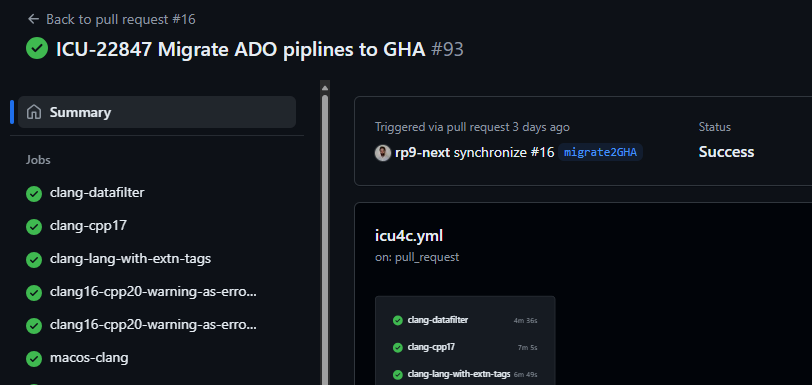
- This will open up the GitHub overview of the build status.
- Scroll down at the bottom to find the sub-section “Artifacts”. It should show you list of zips you can download
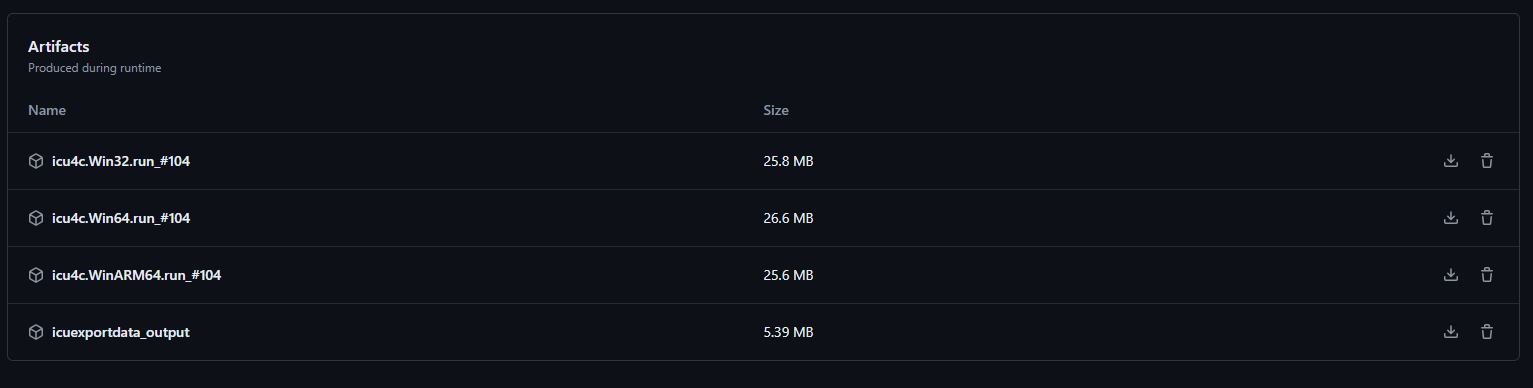
- Download the x64, x86 and ARM zip files.
- For each architecture:
- Extract the Zip file. (It will have a name like “icu4c.Win64.run_#104.zip”).
- Navigate into the folder with the same name.
- Check and verify the names of the zip file are appropriate:
- Ex: The x64 zip for version 76.1 should be named “icu4c-76.1-Win64-MSVC2022.zip”
- Ex: The x86 zip for version 76.1 should be named “icu4c-76.1-Win32-MSVC2022.zip”
- Note: For RC releases the name looked like this: “icu4c-76rc-Win64-MSVC2022”
- Navigate to the GitHub page for the commits on the
AIX Bin:(AIX is broken and ignored for now.)login to gcc119.fsffrance.org and copy the ICU4C source archive created above to there.-
~~$ gzip -dc icu4c-XXX-src.tgz tar xf -~~ $ cd icu$ PATH=/opt/IBM/xlC/13.1.3/bin:$PATH source/runConfigureICU AIX(The above command line doesn’t actually work, see ICU Ticket ICU-13639 for a workaround.)$ gmake DESTDIR=/tmp/icu releaseDistThat last step will create a directory in /tmp/icu - zip that up to make the release.In case /tmp happens to be full, see the mailing list archive for advice.
Output of icuexportdata:
Post 76.1 see Publish - Version 76.1
This step publishes pre-processed Unicode property data, which may be ingested by downstream clients such as ICU4X.
- Using the output from the build bots:
- Navigate to the GHA Workflow
icu4c-icuexportdataand download the artifact (icuexportdata_output) from summary page - Unzip the file
- Rename the
icuexportdata_tag-goes-here.zipfile to the correct tag (replacing slashes with dashes)
- Navigate to the GHA Workflow
Signing archives and creating checksums:
Post 76.1 see Publish - Version 76.1
Step 0. PGP keys:
Use your own personal PGP key. Make sure that at least one other member of the ICU-TC has signed your key (so that there’s an established chain-of-trust through which your key can be verified). Make sure that your signed public key is included in the KEYS file in the root of the ICU repository, so that users of ICU can easily find it there (and won’t have to search random keyservers for it), see instructions in that file on how to update it.
Step 1. PGP files:
Sign all archives created above with your own personal PGP key. This creates a file with .asc as the suffix.
$ gpg --armor --detach-sign icu4c-xxx-xxx.zip
# To verify
$ gpg --verify icu4c-xxx-xxx.zip.asc
Step 2. MD5 files:
Use md5sum or cfv to create md5 hash sums for three groups of files:
- icu4j (all files),
- icu4c (source),
- icu4c (binaries).
Using md5sum to create and verify the checksum files:
md5sum source1 source2 ... sourceN > icu4c_sources.md5 # To verifymd5sum -c icu4c_sources.md5
Alternatively, use cfv to create and verify md5 files:
cfv -t md5 -C -f icu-……-src.md5 somefile.zip somefile.tgz …
# To verify
cfv -f icu-……-src.md5
Step 3. SHASUM512.txt
Create an additional hash sum file SHASUM512.txt file with:
shasum -a 512 *.zip *.tgz | tee SHASUM512.txt
This file should also be GPG signed. Check the .asc with `gpg verify`.
Update the Download Page Gadgets
Update the gadgets on the download page to point at the new URL for the binaries.
- Edit the download page.
- Click on the Gadget area.
- Click on the “gear” icon.
- Update the URL field with the new URL.
- For example: The ICU4C 63.1 Binaries URL was: http://apps.icu-project.org/icu-jsp/downloadSection.jsp?ver=63.1&base=c&svn=release-63-1
Check the ICU public site for the new release
Make sure that, aside from download pages, homepages, news items, feature lists and feature comparisons, etc. are updated. Upload the new API references. Update the User Guide.
Update the Trac release number list for ICU4C and ICU4J. «?? STILL VALID ??»
Update the ICU release number list by going to “Admin>Versions” in Trac, and add the new ICU version.
Post-release cleanup
- Cleanup the milestone in the ICU Trac. Move left over items to future milestones. Close the milestone.
- Look for TODO comments in the source code and file new tickets as required.
- Delete and retag latest (ONLY after GA release, including maintenance!) « IS THIS STILL VALID WITH GIT?
Update online demos
These are the online demos/tools that need to be updated to the latest version.
- Be sure to verify that the deployed version is publicly available.
Note that updating ICU4C demos online requires Gcloud access.
ICU4C demos
ICU4J demos
Online information update
Collation and comparison charts need to be updated. See charts/Performance & Size.
Old sensitive tickets
Unset the “sensitive” flag on old tickets. For example, on tickets that were fixed one or more releases ago.
Sample ticket query for ICU 78, for tickets fixed in 77 or earlier (excluding 79 & 78). Adjust the fixVersion selection as appropriate. Check the list in the ICU meeting.
Check duplicates and fixedbyotherticket! Keep the “sensitive” flag on tickets that were closed as duplicates of other tickets that are not yet fixed or have been fixed only very recently.
For removing the flag:
- Enter bulk edit. Select all query results.
- Uncheck duplicates of unfixed or too-recent tickets.
- Edit fields:
- Security Level = None
- Add label “was_sensitive”
- No notification emails
- Confirm bulk edit.
Punt tickets
Double-check that tickets with commits in this release are closed/fixed. Close as needed. (Hopefully none misticketed at this point…)
Then punt remaining tickets marked for this release:
- In Jira, search for all tickets with Project=ICU, Fix Version=
, Status≠Done. - Go to Bulk Edit (“…” menu in the upper right corner)
- Select all
- Edit fields:
- Fix Version: replace all with “future”
- Labels: add “punt
" (e.g., "punt63") - No email notifications
- Confirm bulk edit
- Send a courtesy email to the team with a Jira query URL for the Label=”punt
" tickets.
After punting, please also update the “To-Do for Next ICU Release” widget on Jira.
- Open https://unicode-org.atlassian.net/issues/?filter=10007
- Use the drop-down to change the fix version to the next ICU version
- Click “Save” next to the filter title
Update readme
Update ICU4C readme.html and ICU4J readme.html before every milestone (GA / RC / Milestone-N). Make sure the following items are up to date.
- Release version
- Last update date
- Description - descriptions for GA, RC and Milesone-N are already included in the readme file.
- Comment/uncomment parts as appropriate.
- If the readme should remain the same between milestones, we can skip directly to the GA description. Otherwise, pick the right one for the release type.
- Since ICU 67, we have skipped from GA to GA, without marking & unmarking the readme specifically for the release candidate.
- Build steps - make sure supported compiler versions are up to date